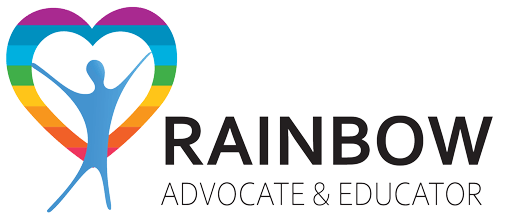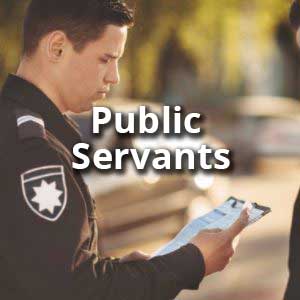Greetings, Certified RAES!
I am including a few versions of our Rainbow Advocate & Educator logo. This can be used, if you wish, on email signatures, or on your website to proudly display your RAE status. Instructions are included.
PNG Image: 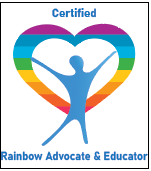
Link to image:
https://cdn.ymaws.com/iitap.site-ym.com/resource/resmgr/randy_docs/rae.logo.photo.png
To add image to an email signature (Outlook and/or Gmail):
- Save the above photo to your Downloads folder, or some place you can relocate on your computer.
- Sign into Gmail or sign into Outlook (aka Hotmail or MSN).
- Go to Settings. It’s a gear wheel icon, usually at the top right of the browser page.
- Click “See All Settings” in Gmail, “View All Settings” in Outlook.
- In Gmail, on the left is a menu. Scroll towards the bottom and find Signature. In Outlook, click Mail and then Compose and Reply.
- Create or edit your signature here. Move the cursor to the end of your signature. At the end of your signature, click the Upload Photo icon and locate the saved RAE.logo.photo.png. There will be options to resize the image to your liking.
- Scroll to the bottom of the page and click Save.
Embed Code:
Copy and paste this code into the HTML of your web page.
<a href=”” title=””><img src=”https://cdn.ymaws.com/iitap.site-ym.com/resource/resmgr/randy_docs/rae.logo.photo.png” width=”120″ style=”max-width: 850px;” alt=””></a><br> <a href=”http://certifiedrainbowadvocate.com” target=”_blank”></a>
[email protected] – for any questions!